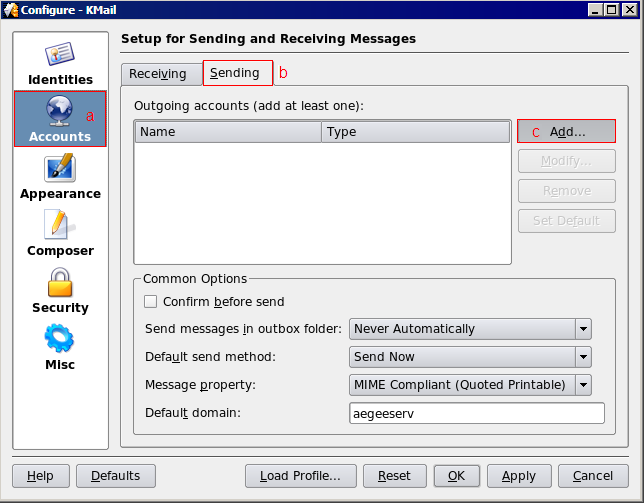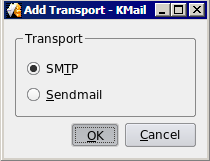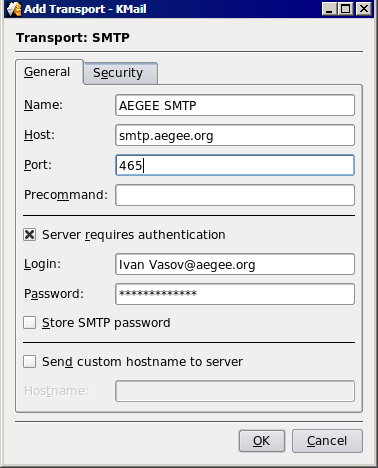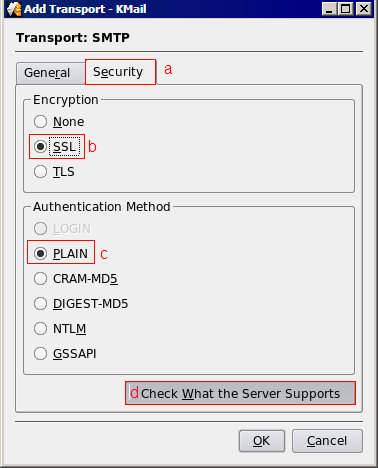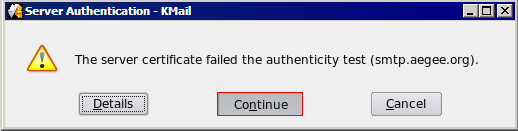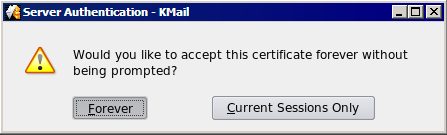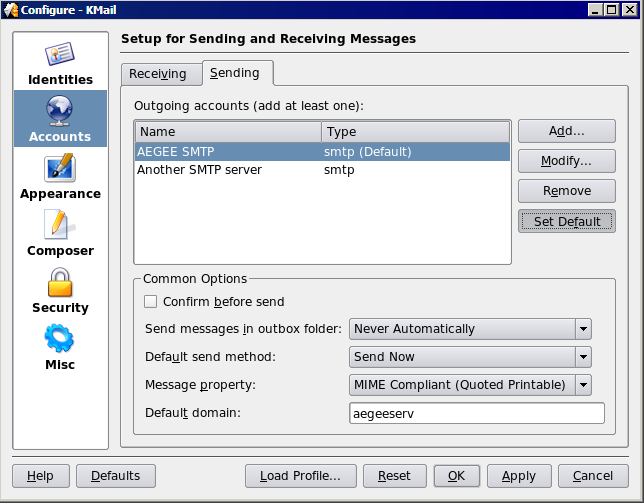Configure KMail to send mail from your aegee.org address
- From the Settings menu choose Configure KMail
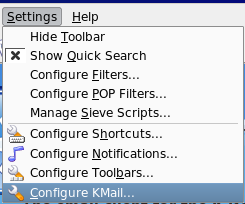
- In the left panel go to (a) Identities, choose the (b) Default one and click to (c) Modify... it.
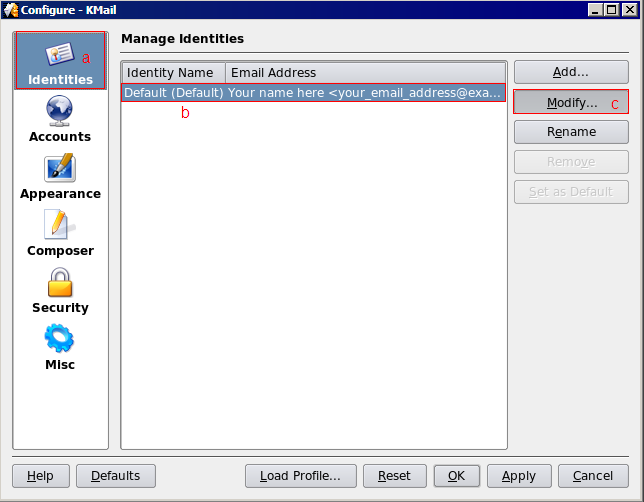
- As Email address type (a) your aegee.org alias. E.g. if your account is Ivan Vasov, then enter ivan.vasov@aegee.org .
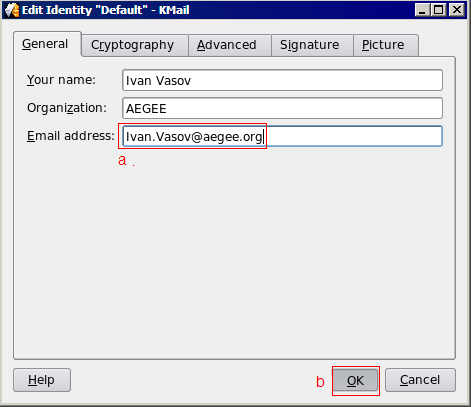 . (b) Push the OK button.
. (b) Push the OK button.
- Back in the Configure - KMail windows, click Accounts, the Sending tab and finally the Add... button.
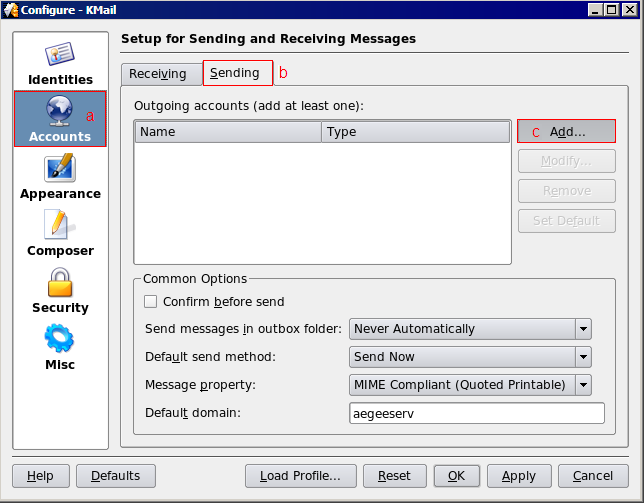
- In the Add Transport - KMail window, select SMTP.
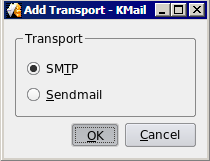
- Under the General tab, type as Name AEGEE SMTP, for Host smtp.aegee.org, for Port 465, check Server requires authentication. As Login fill your aegee.org account, followed by @aegee.org, and including the spaces. E.g. if your aegee.org account is Ivan Vasov, enter Ivan Vasov@aegee.org and your aegee.org password. Optionally select Store SMTP password. Go to the Security tab.
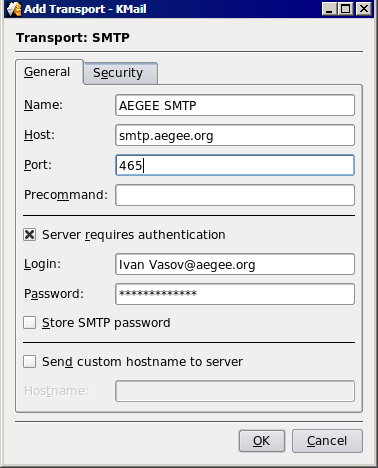
- In the (a) Security tab, check (b) SSL and (c) PLAIN. Don't close the window, but select (d)Check What the server supports.
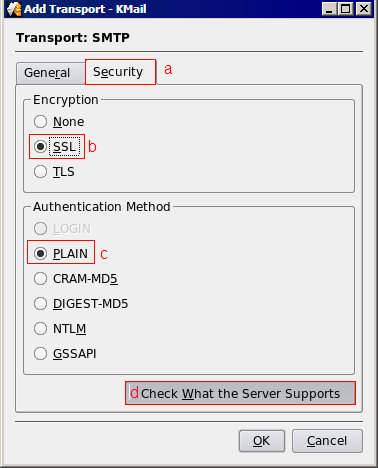
- Now we will install the certificate. In the first dialog Click on continue, in the second one - Forever.
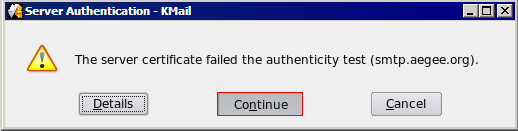
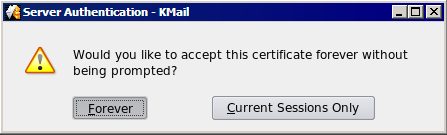
- Back to the Configure - KMail window, mark AEGEE SMTP and push Set Default.
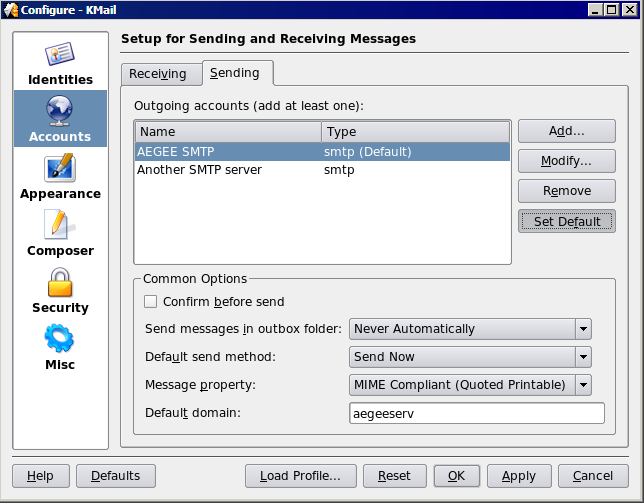
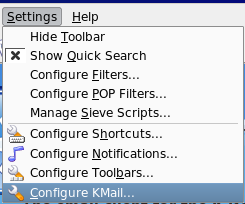
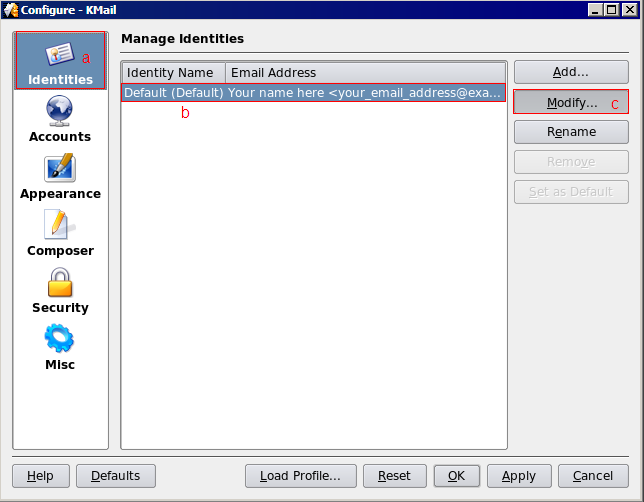
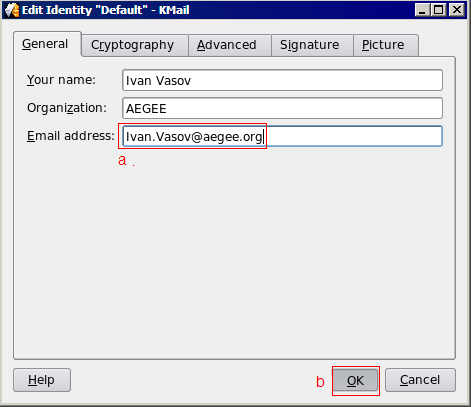 . (b) Push the OK button.
. (b) Push the OK button.
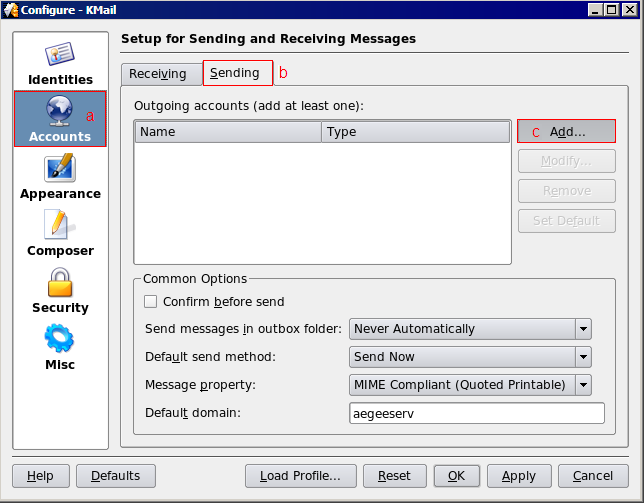
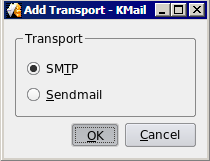
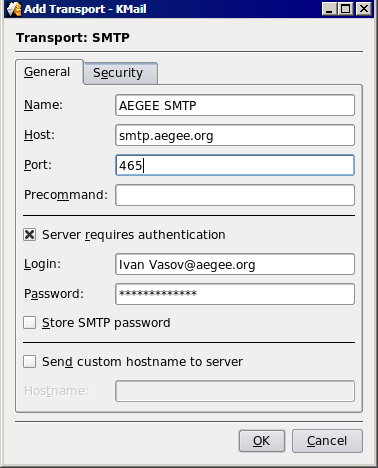
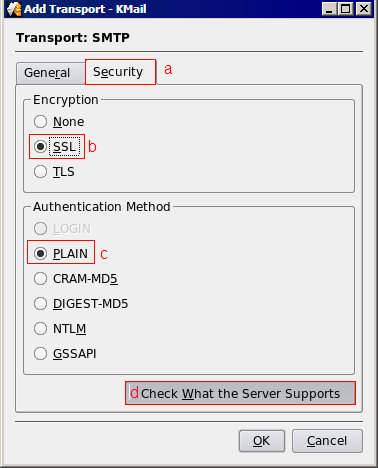
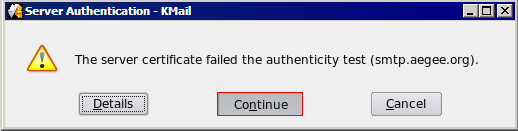
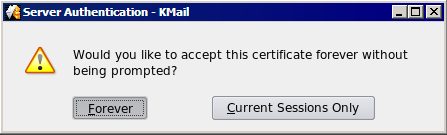
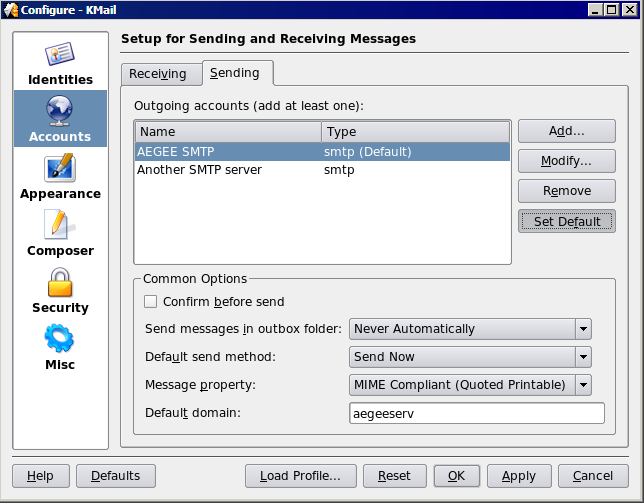
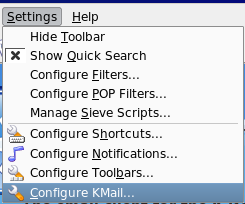
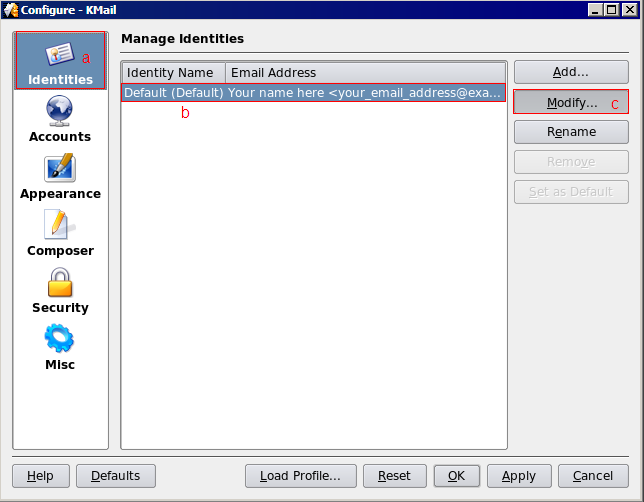
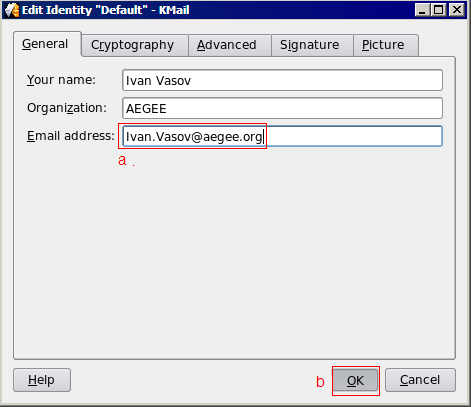 . (b) Push the OK button.
. (b) Push the OK button.