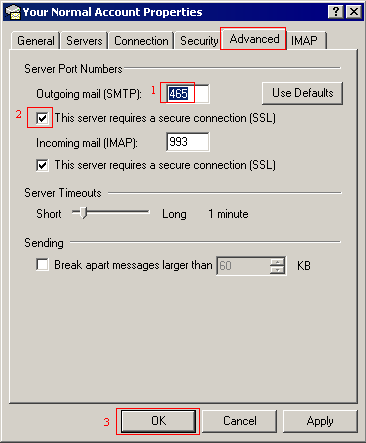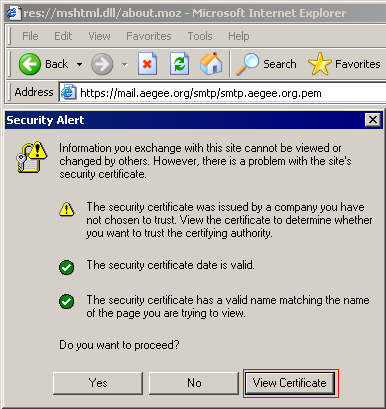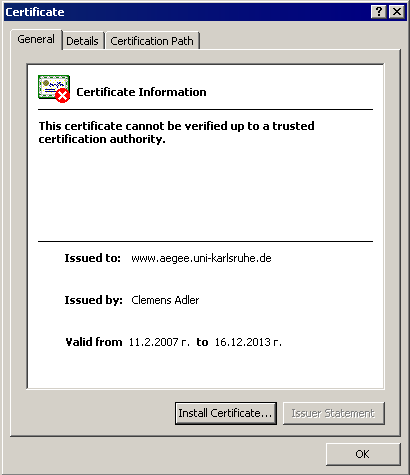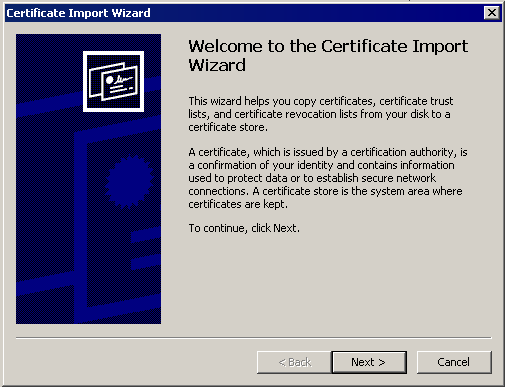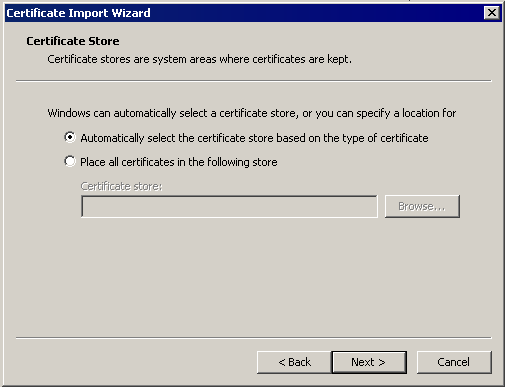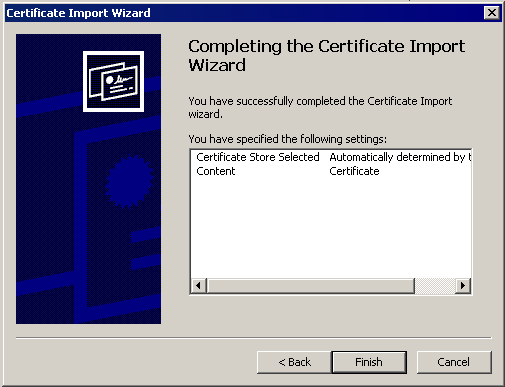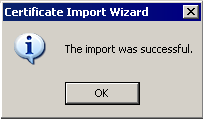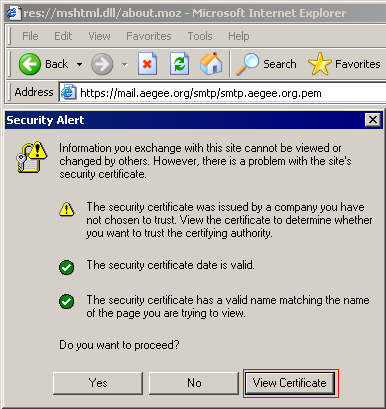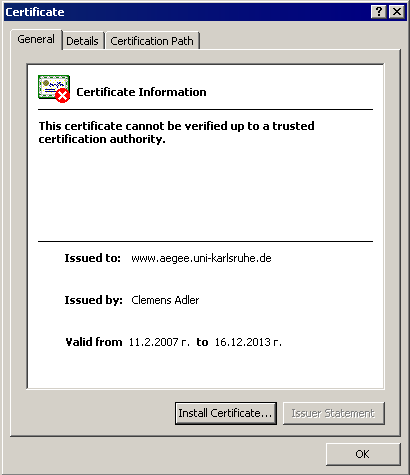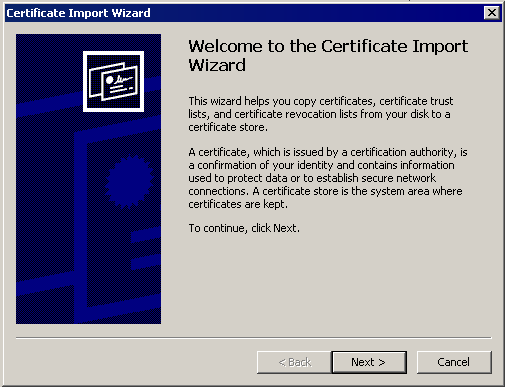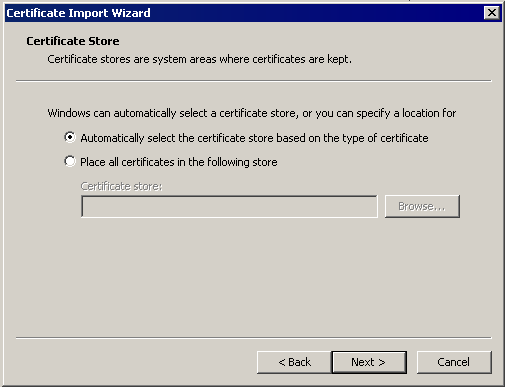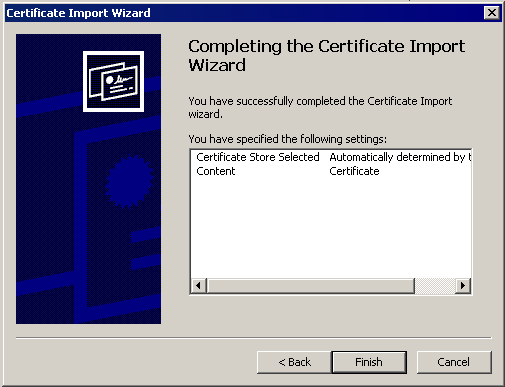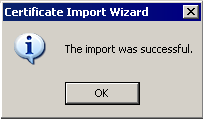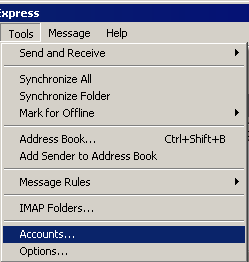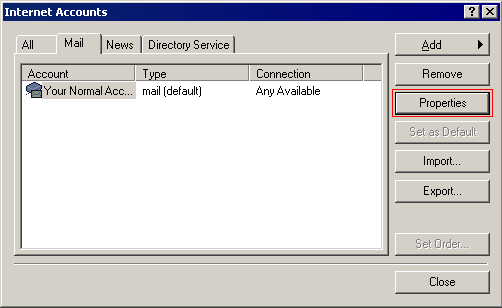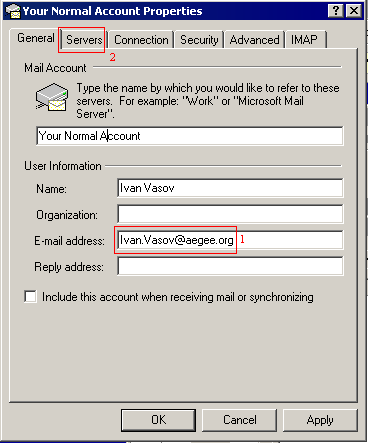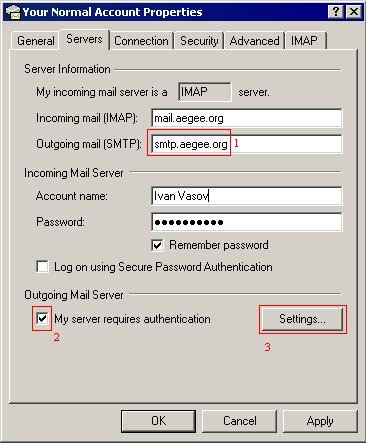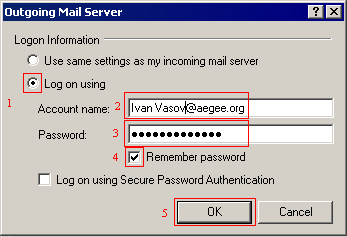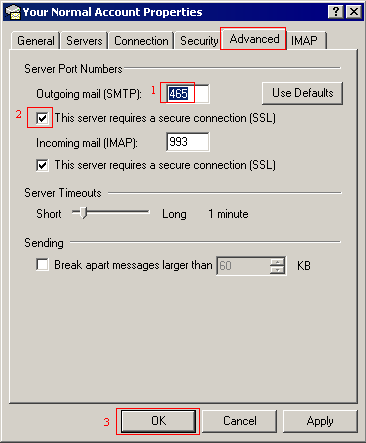Configure Microsoft Outlook Express 6 to send mail from your aegee.org address
Installing the certificate
- Point Internet Explorer to http://mail.aegee.org/cacert.crt
- Choose "Open" and follow the wizard by approving what it wants...
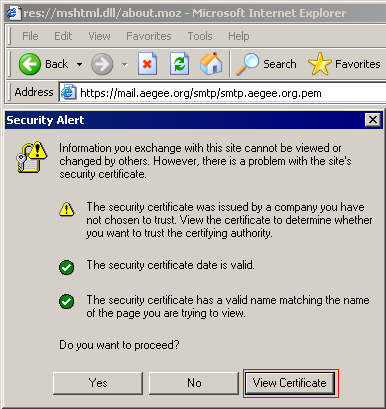
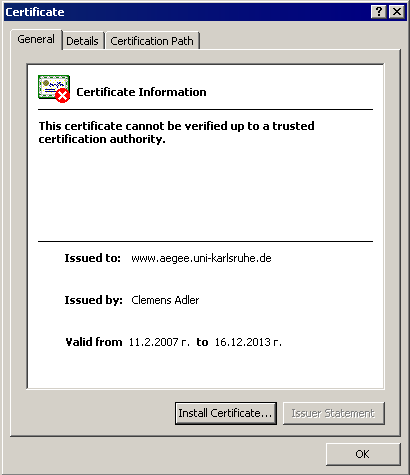
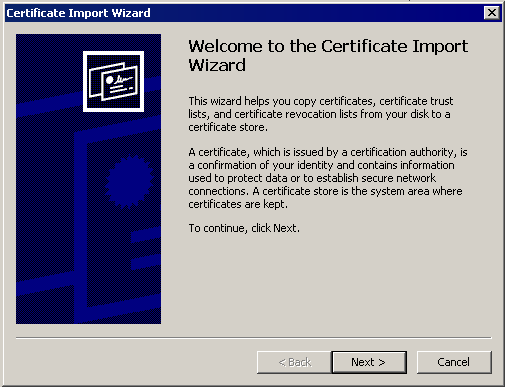
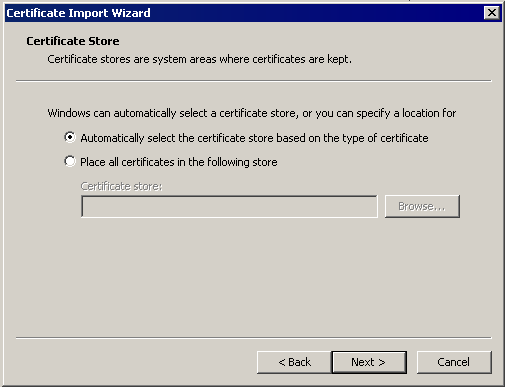
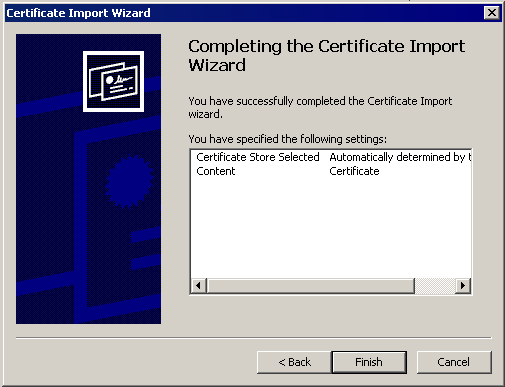
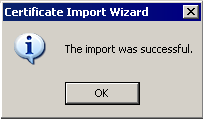
Configuring Outlook Express
- Open Outlook Express
- Choose from the menu Tools -> Accounts.
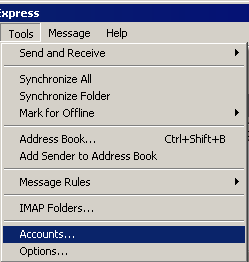
- In the Internet Accounts window, in the Mail,select your normal account, and then go on Properties.
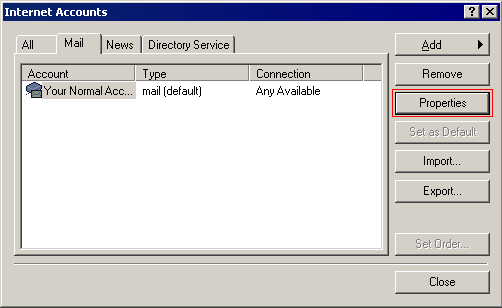
- In the Internet Accounts window, in the field E-Mail address, type your aegee.org alias, and click on the Server tab.
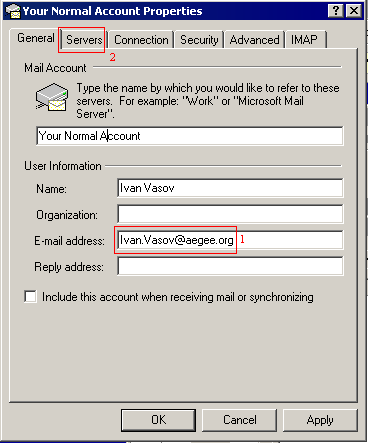
- In the Server tab, enter as Outgoing server (SMTP) smtp.aegee.org and check Server requieres authentication, and the Settings... button.
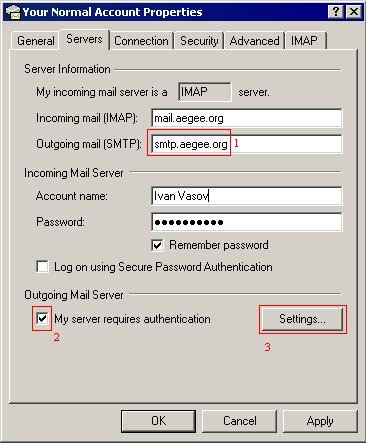
- The mail outgoing server appears, check "authenticate with", enter your aegee.org account and password, and click OK
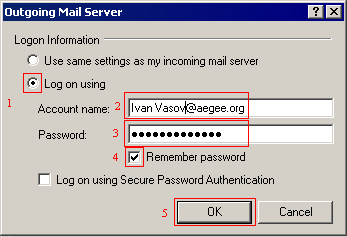
- Again in the Account properties window, click on Advanced tab, check the upper This server requires sequired connection (SSL), and replace the port 25 with 465. Click on OK