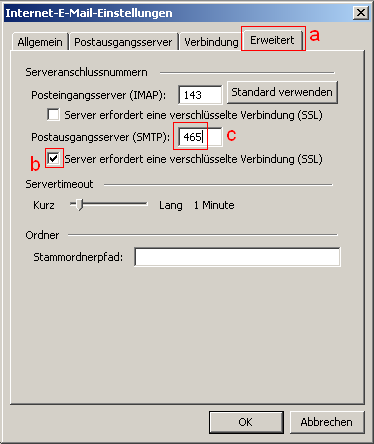Configure Microsoft Outlook 2003 to send mail from your aegee.org address
Installing the certificate
- Point Internet Explorer to http://mail.aegee.org/cacert.crt
- Choose "Open" and follow the wizard by approving what it wants...
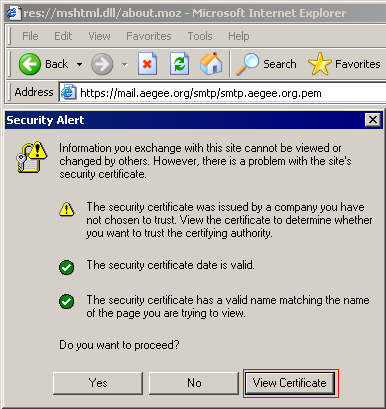
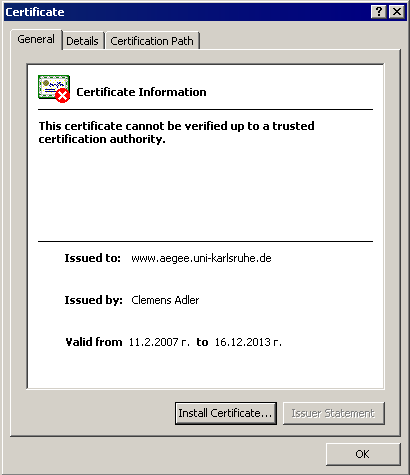
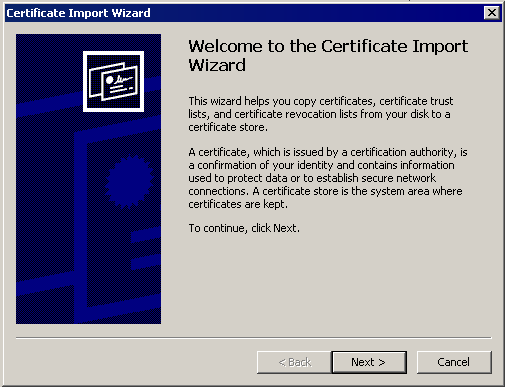
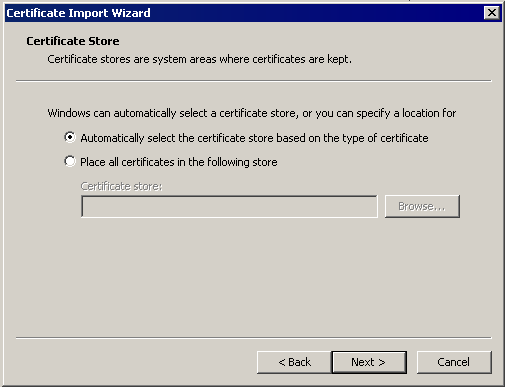
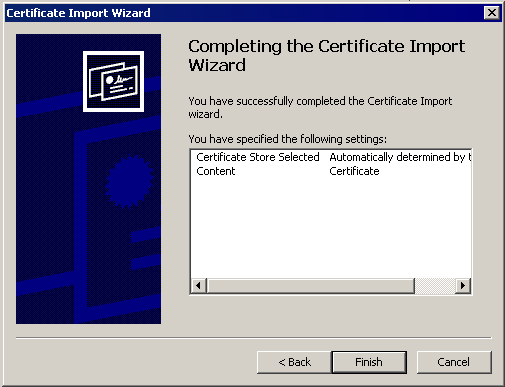
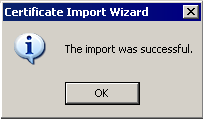
Configuring the Mail Client
- Open Microsoft Outlook
- Choose from the menu Tools -> Accounts.
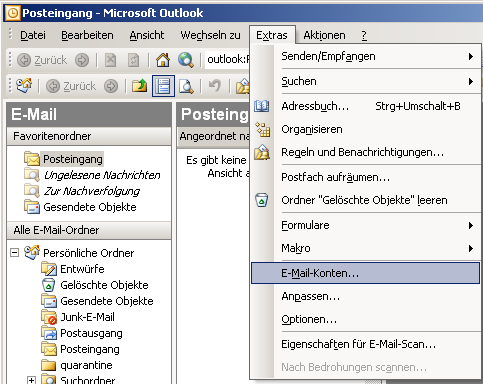
- Veryfy that the circle-box View or change existing email accounts is selected and click Next.
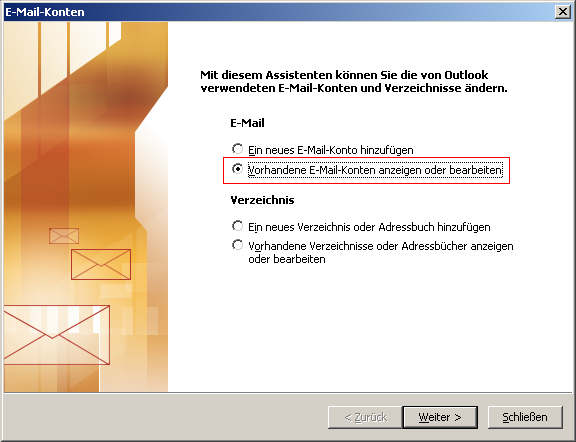
- Your email accounts appear, (a) choose one of them, which will be modified to send mails from your aegee.org account. Click the (b) Modify... button on the right.
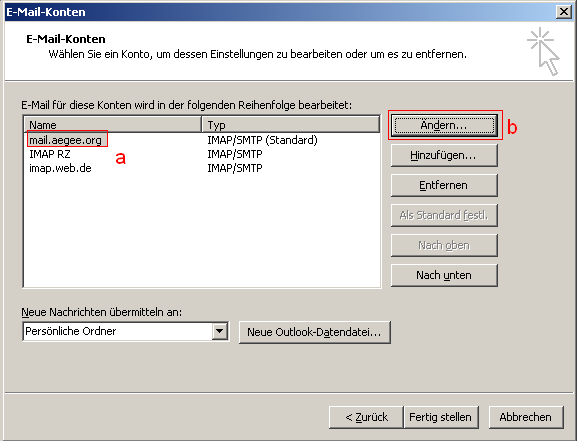
- As (a) Email address type your aegee.org alias, e.g. if your aegee.org account is ivan vasov, then your aegee.org alias is ivan.vasov@aegee.org. Under the Server Information section, in the box marked Outgoing amail server (SMTP), (b) change the enty to smtp.aegee.org . (c) Click on More options...
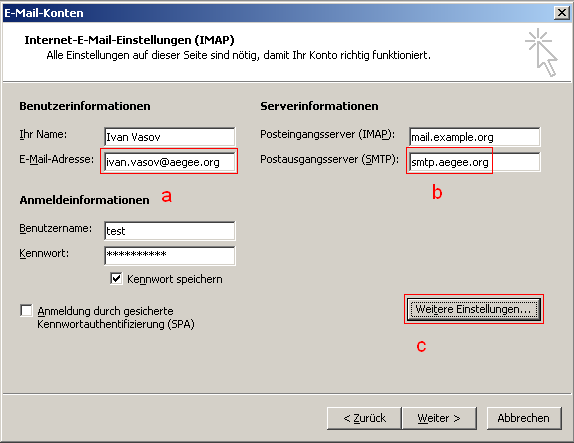
- In the Internet Email Settings window choose the (a) the Outgoing Mail Server tab, (b) check the The Outgoing Server (SMTP) requires authentication, and verify that (c) Login with is selected. Type as username your aegee.org account, followed by @aegee.org, including the spaces, e.g. if your aegee.org account is ivan vasov, then type ivan vasov@aegee.org.
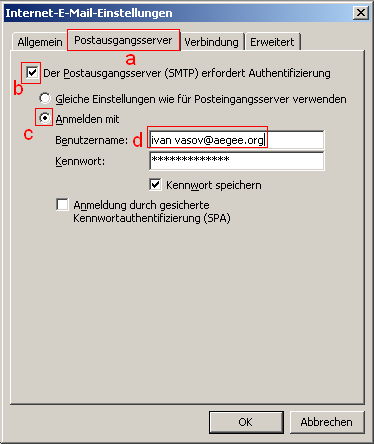 In the (a) Advanced tab, choose (b) The server requires secure connection (SSL), and enter as (c)Outgoing Server (SMTP) port 465
In the (a) Advanced tab, choose (b) The server requires secure connection (SSL), and enter as (c)Outgoing Server (SMTP) port 465
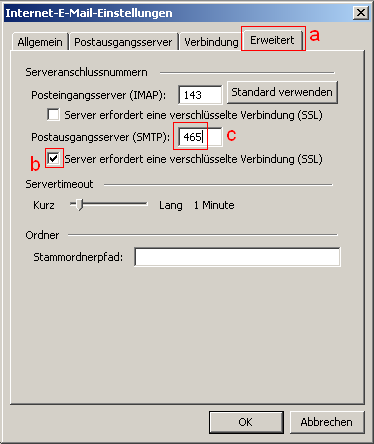
- Choose OKand close properly the remaining windows.
- Whenever you send now mails from the choosen account, it will look like coming from your aegee.org account address.
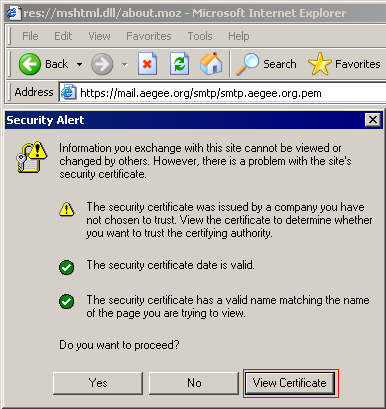
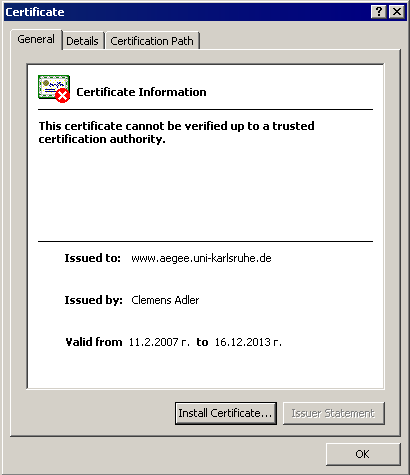
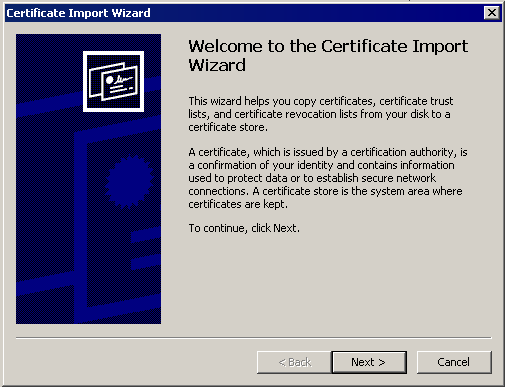
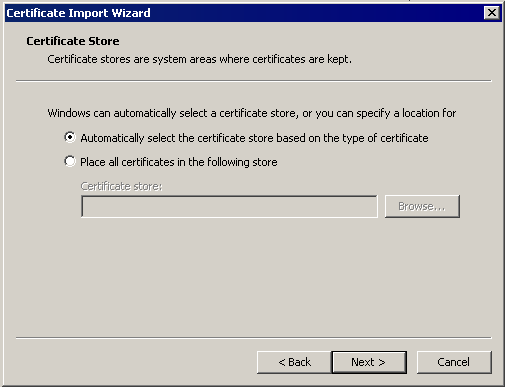
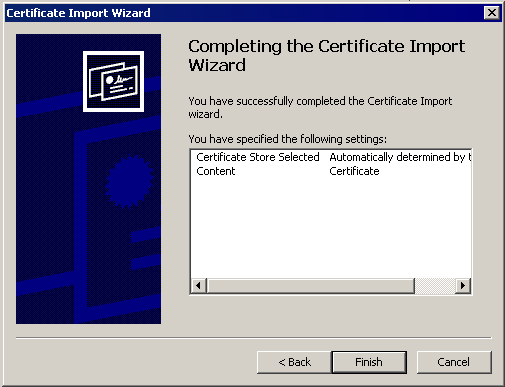
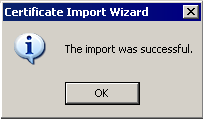
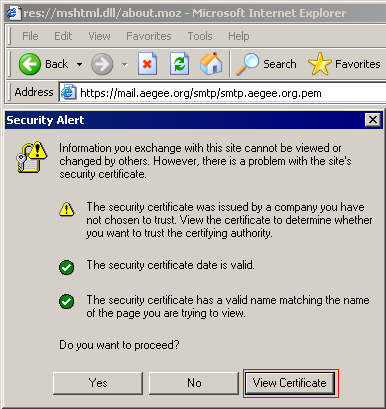
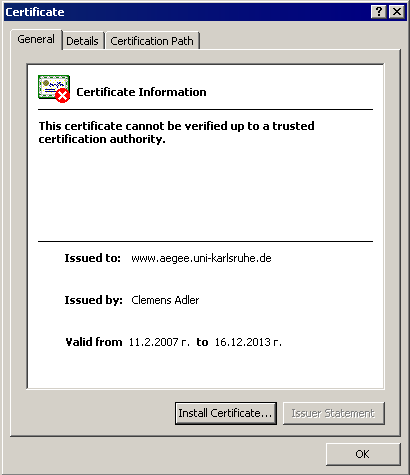
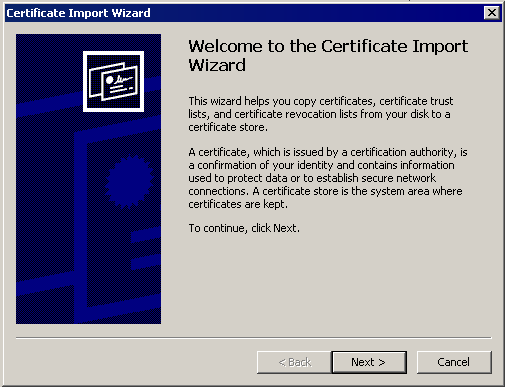
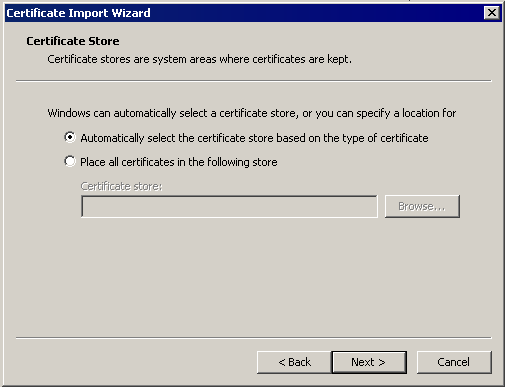
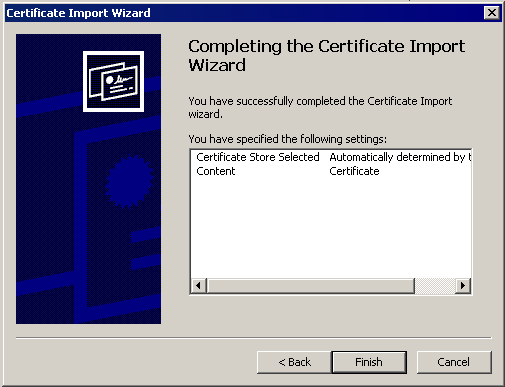
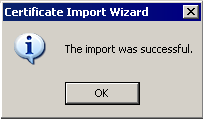
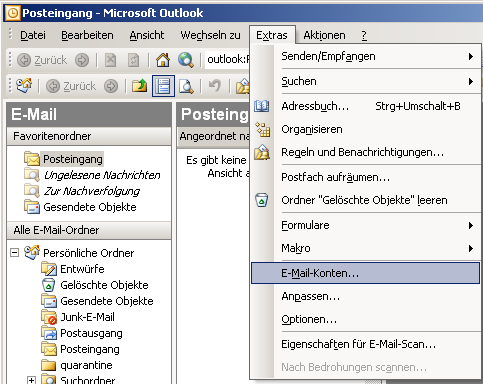
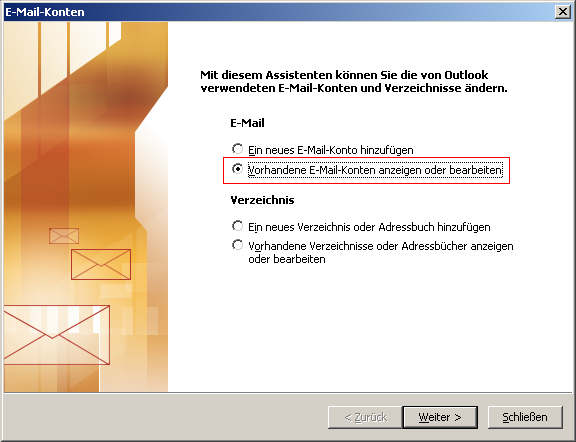
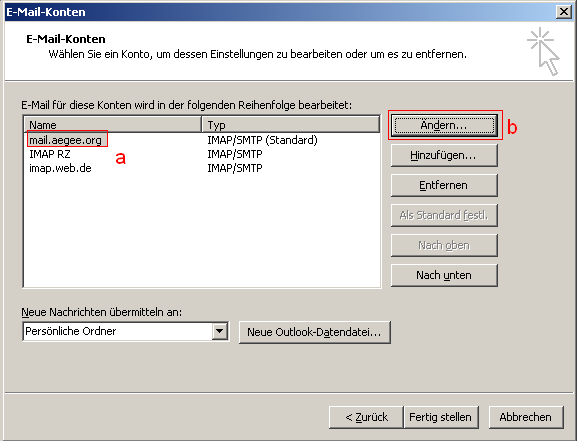
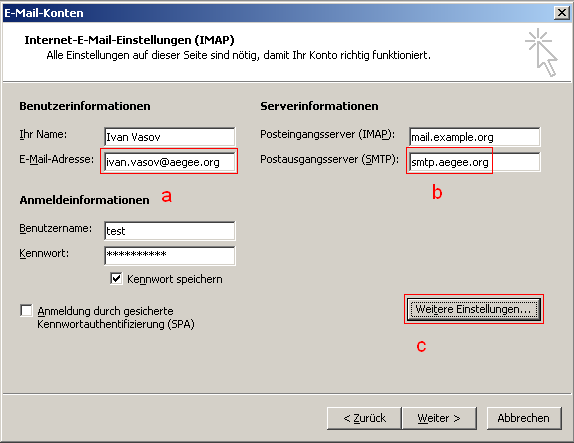
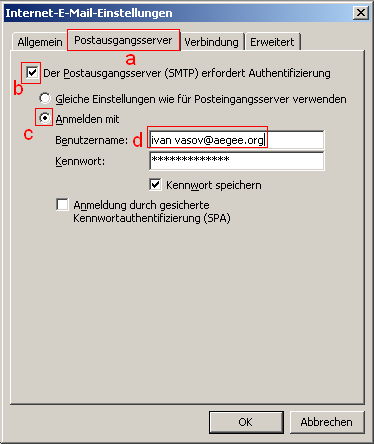 In the (a) Advanced tab, choose (b) The server requires secure connection (SSL), and enter as (c)Outgoing Server (SMTP) port 465
In the (a) Advanced tab, choose (b) The server requires secure connection (SSL), and enter as (c)Outgoing Server (SMTP) port 465