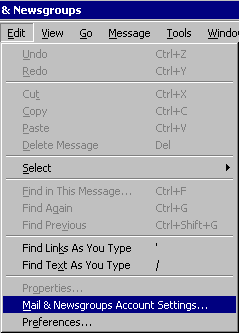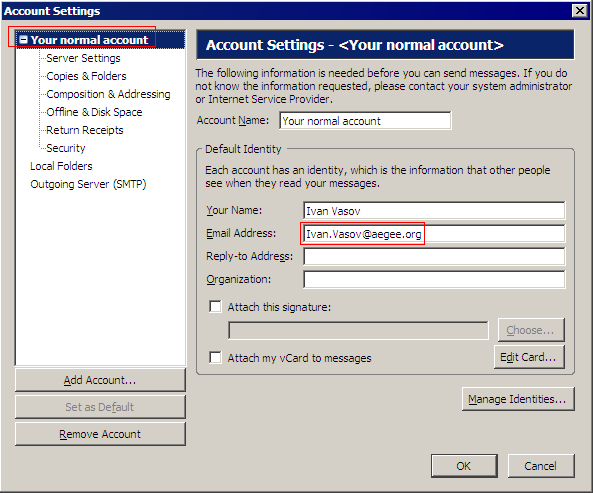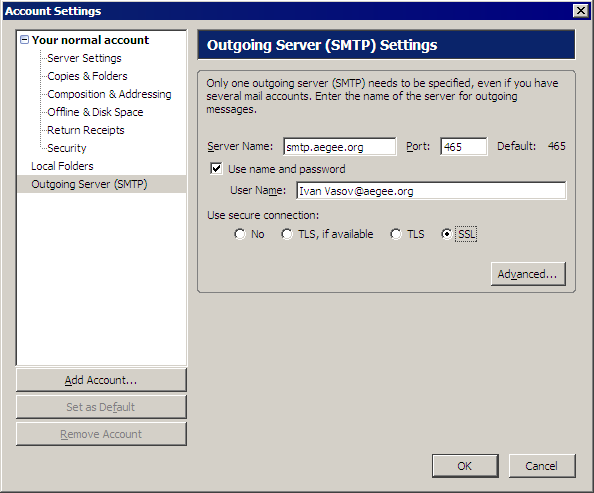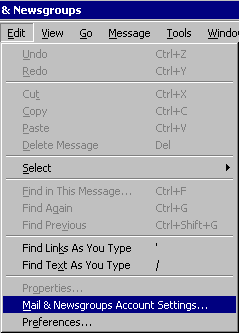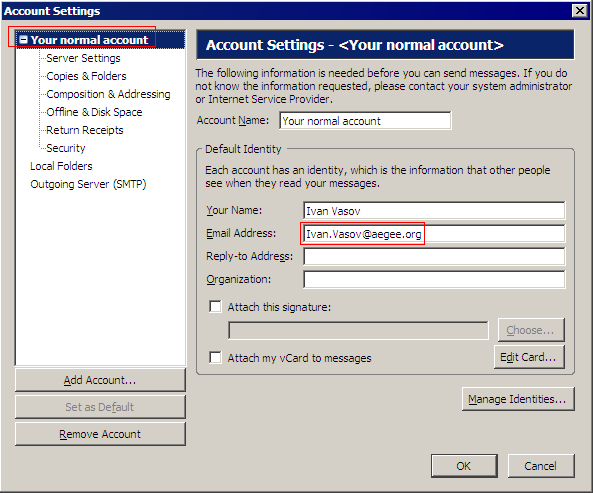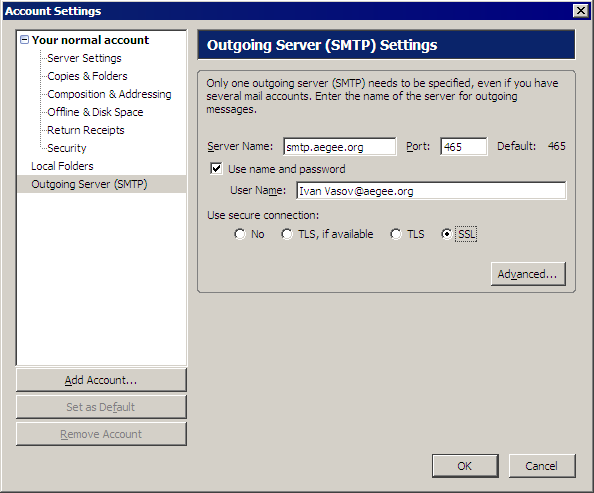Configure Mozilla Suite 1.7 to send mails from your aegee.org address
- Within Mozilla, start the Mail & Newsgroups application, e.g. by pressing Ctrl+2;
- From the menu choose Edit -> Mail & Newsgroups Account Settings...
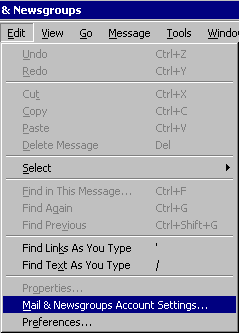
- In the left panel, click one of your normal accounts, and as e-mail address enter your aegee.org address. Mail sent from this account, will appear to come from your aegee.org address.
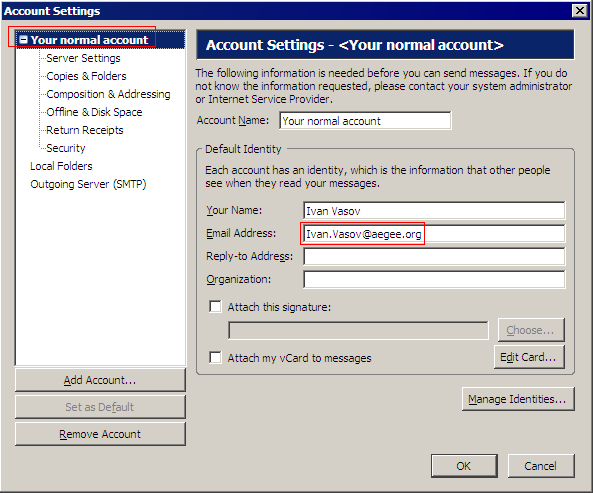
- In the left panel, click Outgoing Server (SMTP), (b) in the Server Name: field type smtp.aegee.org. Once you check the Use name and password box, type as User Name your aegee.org account, followed by @aegee.org and including the spaces, e.g. Ivan Vasov@aegee.org. At the end select SSL and click OK.
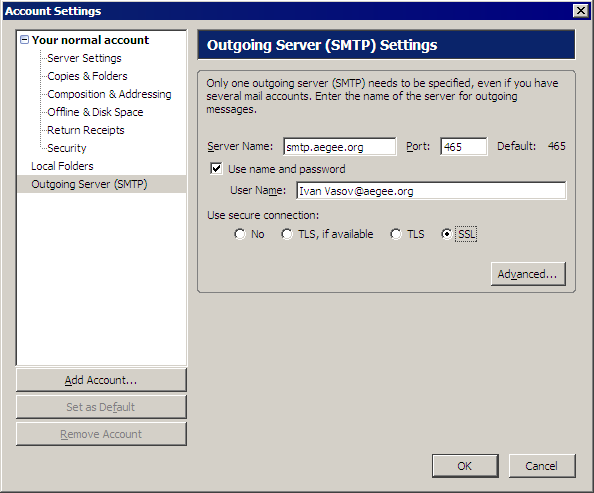
- The first time you send e-mail, you will be asked to validate the certificate and your aegee.org password will be requested.