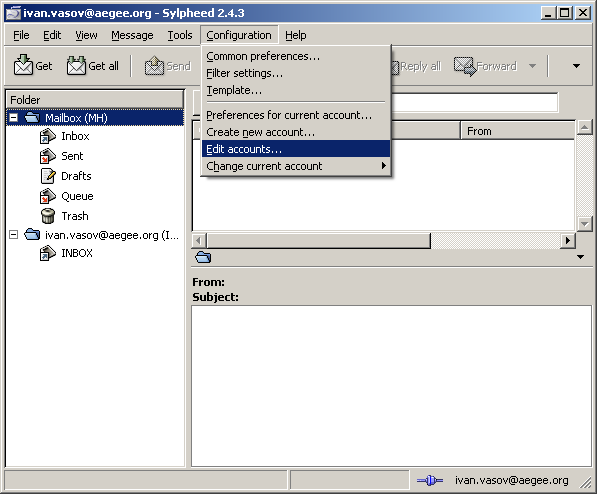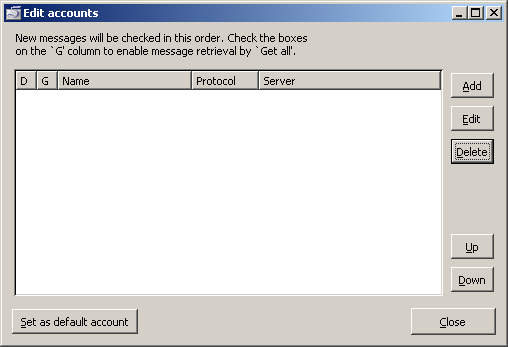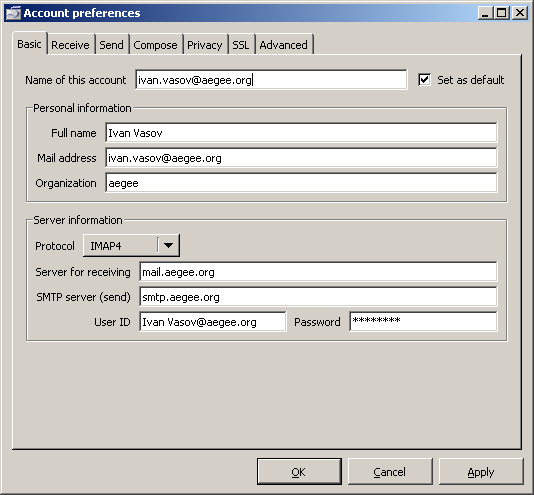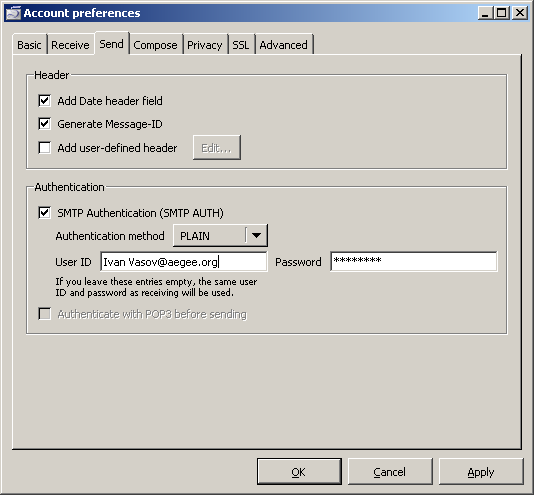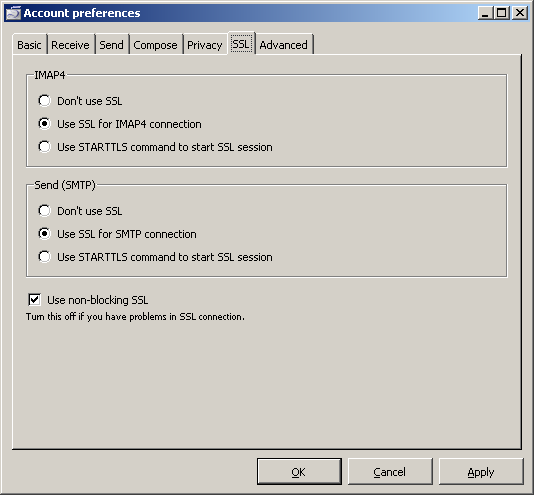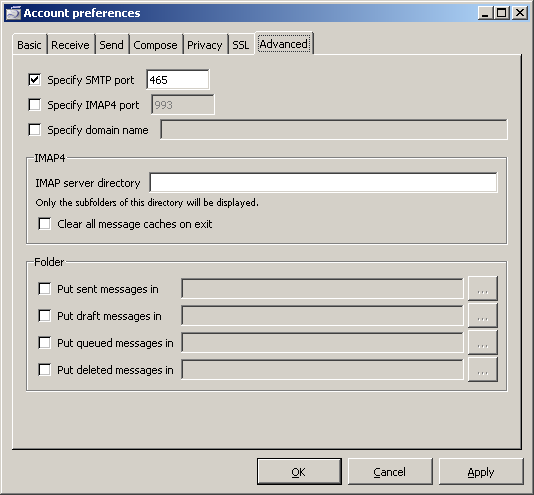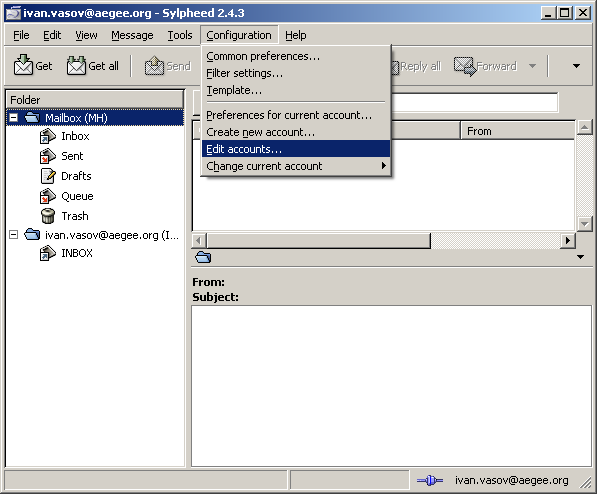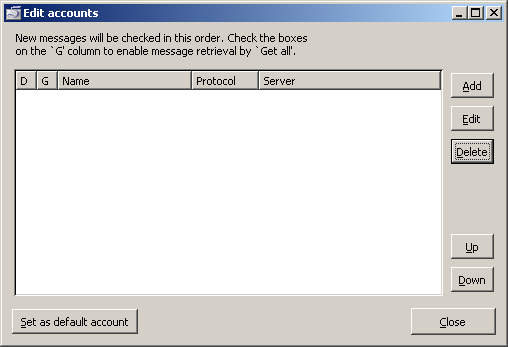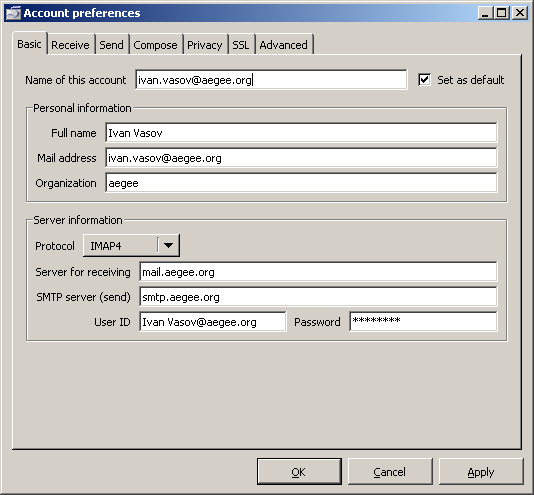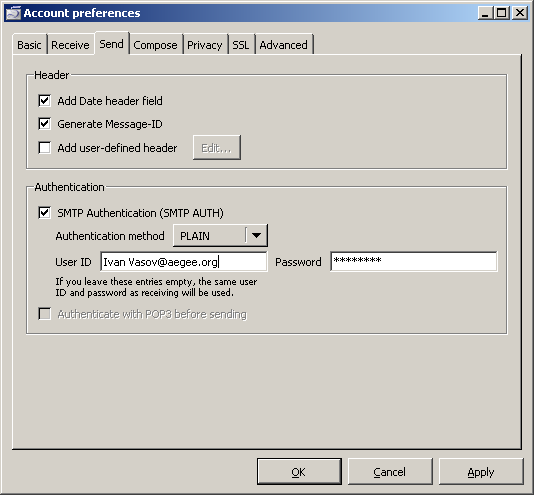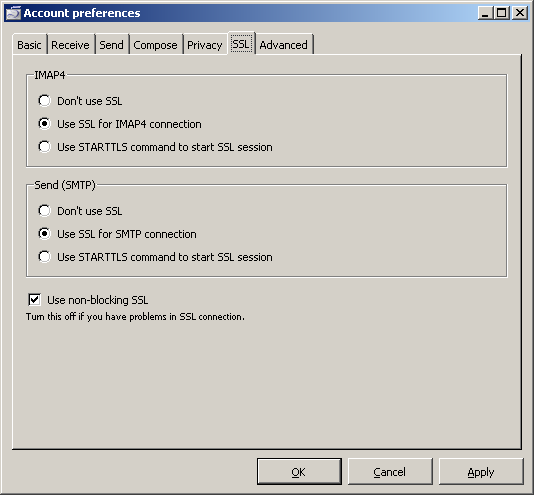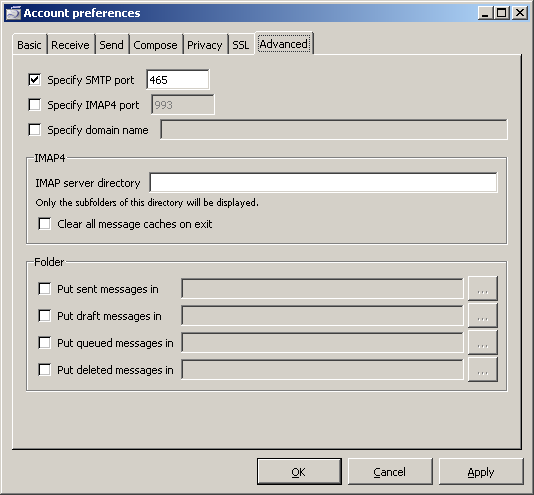Configure Sylpheed to send mail from your aegee.org address
- Start Sylpheed, from the menu select Configuration -> Edit accounts
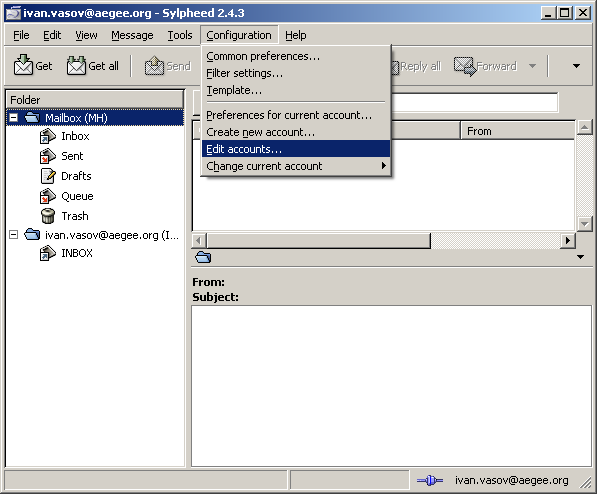
- Click on "Add"
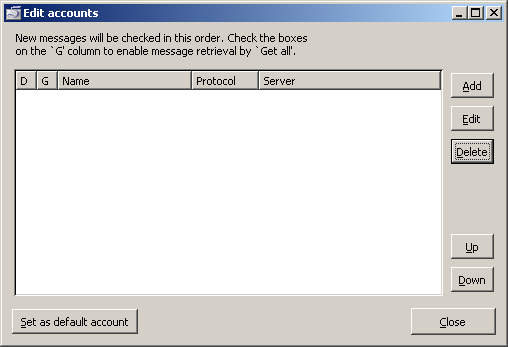
- In the "Basic" tab set everything like the following example, don't forget the space in the User ID Field.
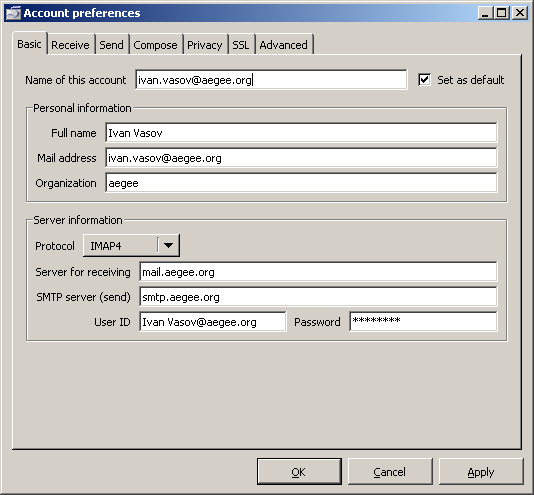
- In the "Send" tab select "SMTP Authentication, Authentication method "PLAIN". As user ID enter your Your aegee.org account followed by @aegee.org, e.g. Ivan Vasov@aegee.org, including the spaces, and your password.
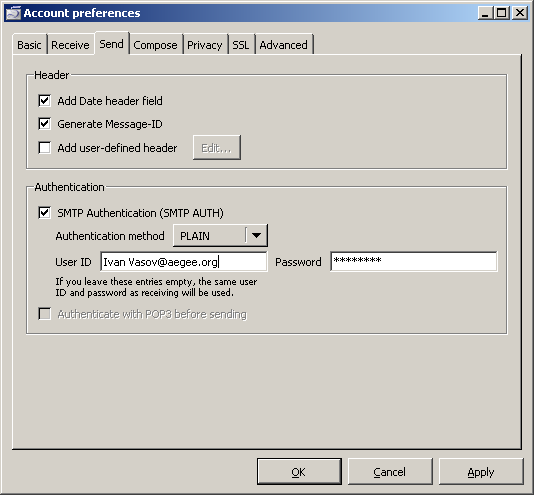
- In the "SSL" Tab select both for IMAP4 and Send (SMTP) "Use SSL"
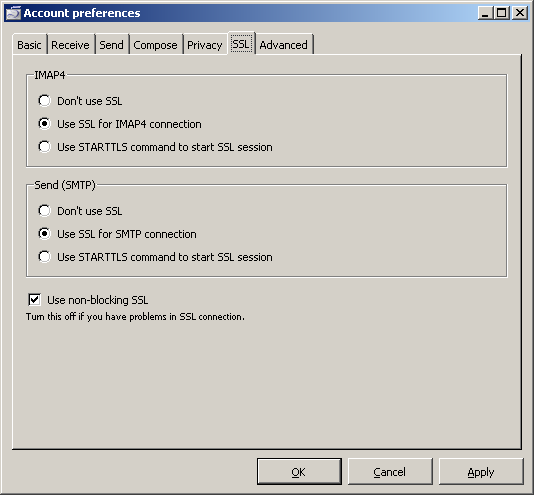
- In the "Advanced" tab select "Specify SMTP port" and enter 465.
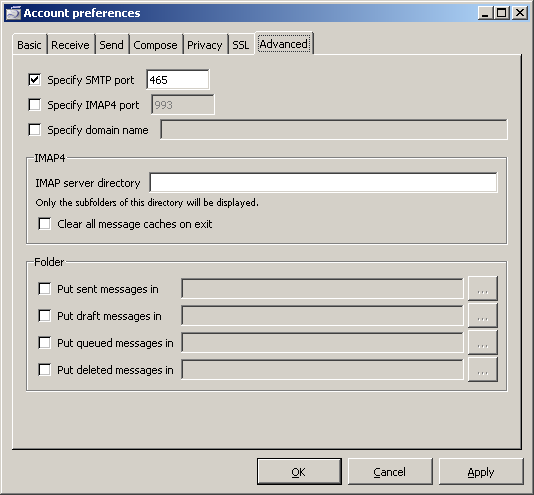
The first time you send e-mail from the account, you will be asked to validate the certificate. Accept it permanently. Enjoy!